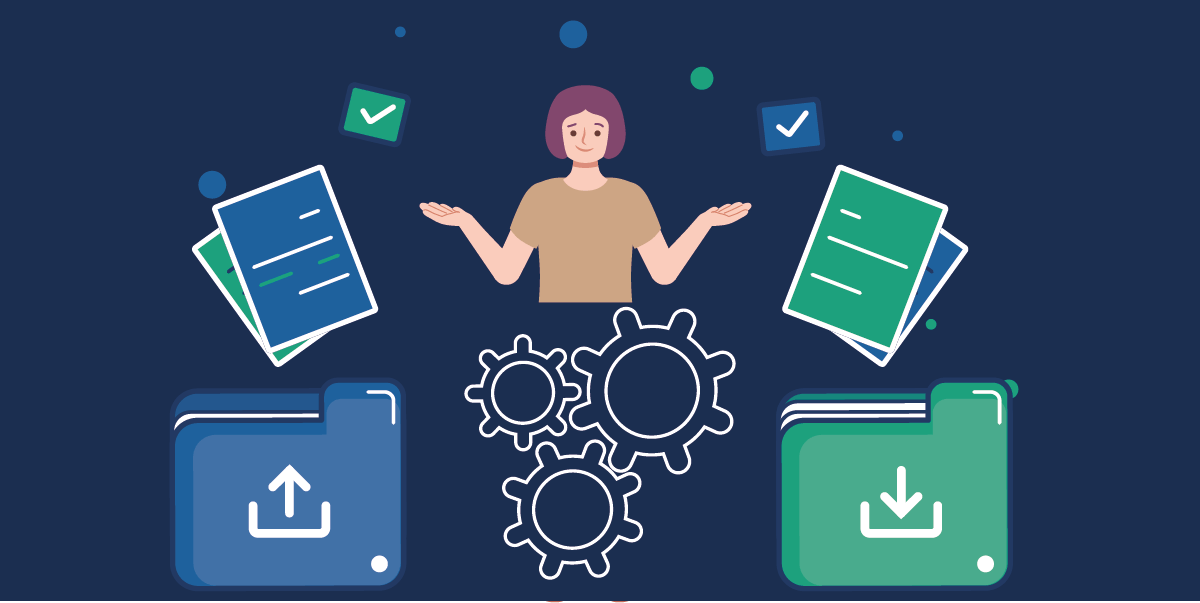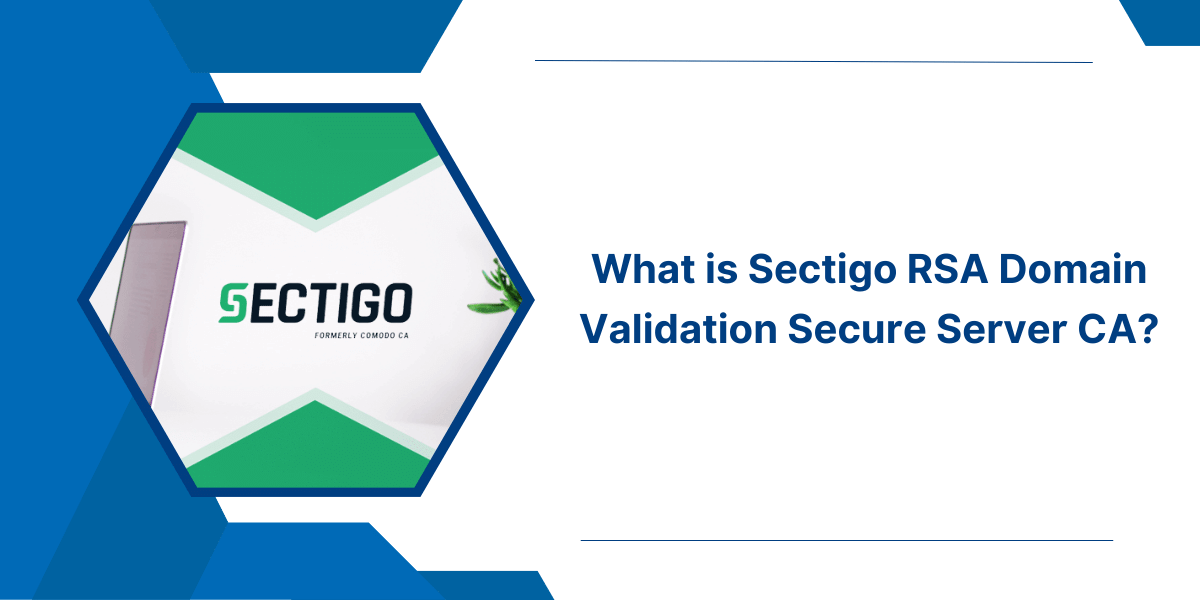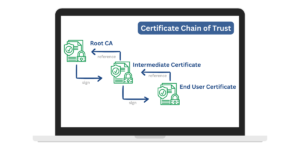Quick Summary
CER and CRT files are digital certificate formats used for SSL/TLS. CER files are usually binary DER or Base64 encoded, while CRT files are mostly Base64-encoded ASCII text. Both contain the same certificate data but differ in encoding and common usage – CER is preferred on Windows, CRT on Linux/Unix servers. Conversion between them is needed for compatibility and can be done via OpenSSL or Windows tools.
Understanding CER vs CRT Files: Differences, Uses, and Conversion Guide
Digital certificates come in various file formats, with CER and CRT being two common extensions you’ll encounter. Although both store the same certificate information, their encoding styles and typical usage differ. This guide explains these differences, why and how to convert between them, and answers common questions.
What Are CER and CRT Files?
CER and CRT files both hold digital certificate data essential for secure communications online. The primary distinction lies in how they encode that data:
- CER files typically use binary DER or Base64 PEM encoding.
- CRT files are almost always Base64 PEM encoded in ASCII text format.
How To Convert Files from CRT to CER and CER to CRT
CER and CRT are two common file extensions used for digital certificates. CER files contain encoded certificates in a binary DER format while CRT files contain Base64 encoded certificates in a text format.
While CER and CRT files contain essentially the same certificate data, they use different encoding formats. This means they are not directly interchangeable. To convert a certificate between CER and CRT formats requires decoding and re-encoding the certificate data.
When working with SSL/TLS certificates, you’ll often encounter .cer vs .crt files. Both store certificate data but differ in encoding and usage. This guide explains their differences, conversions (convert cer to crt, convert crt to cer), and OpenSSL methods.
Key Differences Between CER vs CRT Files
The difference between cer and crt lies in their format:
| Feature | CER File | CRT File |
| Encoding | Binary DER or Base64 PEM | Base64 PEM ASCII text |
| File Format | Binary or text | Text (Base64 ASCII) |
| Usage Preference | Windows operating systems | Linux/Unix servers (Apache, Nginx) |
| Portability | Less portable across OS | More portable & editable |
| Viewing Ease | Harder to view/edit | Easily viewed in text editors |
Why Convert Between CER and CRT?
Conversion between CER and CRT formats is necessary for:
- Ensuring compatibility with different software or hardware requirements.
- Editing certificates in readable text format.
- Sharing certificates safely over email or forums without corruption.
- Importing/exporting certificates in systems requiring specific encodings.
Note: Renaming file extensions without converting encoding does not work.
How to Convert CER to CRT and CRT to CER
Using OpenSSL (Cross-platform)
1. Convert CER to CRT:
- Use OpenSSL for openssl cer to crt conversion:
openssl x509 -inform DER -in certificate.cer -out certificate.crt
(Omit -inform DER if CER is already Base64 PEM encoded.)
2. Convert CRT to CER
To convert crt to cer, simply rename the file or re-encode it:
openssl x509 -in certificate.crt -outform DER -out certificate.cer
Using Windows Tools
Certutil Command Prompt:
1. Convert CRT to CER:
certutil -encode input.crt output.cer
2. Convert CER to CRT:
certutil -decode input.cer output.crt
Certificate Manager GUI:
- Open the certificate, use Export Wizard to save as DER (.cer) or Base64 (.crt).
How to Convert CER and CRT on Linux
The openssl command provides an easy way to convert certificates between CER and CRT on Linux and Unix systems:
CRT to CER
openssl x509 -inform PEM -in input.crt -out output.cer
This decodes the CRT file and encodes to CER.
CER to CRT
openssl x509 -inform DER -in input.cer -out output.crt
This decodes the CER file and encodes to CRT.
The openssl tool is included by default on most Linux distributions, providing a simple conversion solution.
When to Use CER vs CRT Files
- Use .cer vs .crt for Windows systems (CER is common for Microsoft products).
- Use .crt vs .cer for Linux/Unix-based servers (e.g., Apache).
Alternative Conversion Options
A few other options for CER/CRT conversion include:
- Online Conversion Tools: various websites provide free online encoding/decoding tools.
- Microsoft Management Console (MMC): can import/export certificates in either format.
- OpenSSL Libraries: developers can encode/decode certificates in various languages.
- Commercial Tools: various paid tools will encode/decode and convert between formats.
However, the Windows and Linux command line methods outlined above provide the simplest and most accessible options for most users.
Troubleshooting CER/CRT Conversion Issues
Here are some troubleshooting tips for potential issues when converting certificates between CER and CRT formats:
- Encoding Type: make sure to select the correct encoding type (DER for CER, Base64 for CRT) when exporting/converting.
- File Extensions: certificate files must use the correct extension to be recognized (“.cer” or “.crt”). Rename if needed.
- Permission Issues: you may need admin or root privileges to convert certificates on some systems.
- Corrupted Files: check files open correctly and have not been corrupted, truncated or edited incorrectly. Re-export if needed.
- Software Compatibility: very old software may not recognize newer certificate formats. Try converting to older certificate versions.
- Invalid Certificates: cannot convert if the original certificate file is invalid, expired or otherwise unusable. Need to start again with a valid cert.
If you still cannot convert between CER and CRT formats, it is worth double-checking the steps, encodings, and certificate validity to troubleshoot the issue.
Final Thoughts
CER and CRT files are essential components in managing SSL/TLS certificates. Understanding their differences and how to convert between them ensures compatibility across platforms and software. Using tools like OpenSSL or Windows utilities reliably handles conversions while preserving certificate integrity. This knowledge helps maintain secure and smooth online communications.
Frequently Asked Questions (FAQs) About CER and CRT Files
What is a CER file?
A CER file contains digital certificates used for secure online communication. These certificates include public key information, digital signatures, and identity details of websites or organizations. Users need CER files for secure data transmission.
What is the difference between CRT and CER files?
CRT and CER files store digital certificates but use different file extensions. CRT files follow Unix/Linux standards while CER files are common in Windows systems. Both contain identical certificate information with different naming conventions.
Are CER and CRT files the same?
CER and CRT files contain identical certificate data. The main difference lies in their file extensions. Windows systems typically use .CER extension while Unix/Linux systems prefer .CRT extension.
Are .PEM and .CER the same?
PEM and CER files serve different purposes. PEM files store certificates in Base64 ASCII format. CER files store certificates in binary DER format or Base64 format. PEM files often contain additional certificate information.
Can we rename CRT to CER?
Users can rename CRT files to CER files. The file extension change does not affect the certificate content. Both formats remain compatible with certificate-reading applications across operating systems.
How to convert CRT file to CER?
Open the CRT file in a text editor. Copy the certificate content. Create a new file with .CER extension. Paste the content. Save the file. The certificate information remains unchanged.
How to convert CER to CRT online?
Upload the CER file to online certificate converters. Select CRT as output format. Download the converted file. Free tools like SSLInsights or ConvertIO offer secure conversion services.

Priya Mervana
 Verified Web Security Experts
Verified Web Security Experts
Priya Mervana is working at SSLInsights.com as a web security expert with over 10 years of experience writing about encryption, SSL certificates, and online privacy. She aims to make complex security topics easily understandable for everyday internet users.