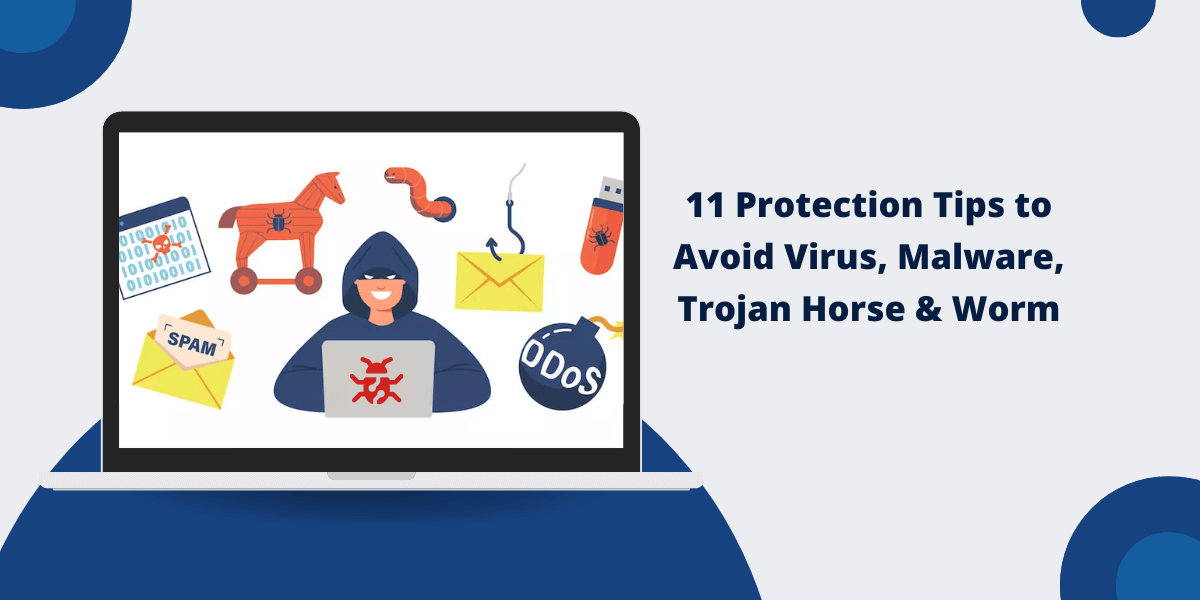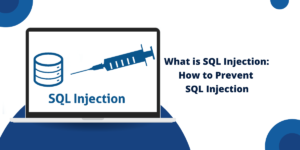Simple Precautions to Safeguard Your Computer Against Viruses, Malware, Trojans, and Worms
The internet has security risks that can harm your computer and data. Computer viruses, malware, Trojan horses, and worms are dangerous programs that can steal information and damage your system. These digital threats spread through email attachments, infected websites, unauthorized downloads, and fake software updates. Users need to understand basic security measures to protect their devices from cyber attacks.
Simple preventive actions like installing antivirus software, updating systems regularly, and practicing safe browsing habits can stop most malware infections. This guide provides 11 practical protection tips to help you secure your computer and personal information from common cyber threats and malicious software.
Best 11 Tips to Avoid Virus, Malware, Trojan Horse & Worm
Here are best 11 tips you should follow to avoid viruses, malware, trojan horses and worms:
- Use Antivirus and Anti-Malware Software
- Practice Safe Browsing Habits
- Don’t Open Unsafe Email Attachments & Links
- Keep Software Updated
- Use Strong Passwords & Update Regularly
- Be Wary of Unauthorized Devices
- Backup Your Data Regularly
- Disable Macro Scripts in Office Files
- Avoid Pirated Software
- Educate Yourself on Latest Threats
- Practice the Principle of Least Privilege
1. Use Antivirus and Anti-Malware Software
2. Practice Safe Browsing Habits
Browsing unsafe websites dramatically increases the chances of getting malware infections. Here are some safe browsing practices you should follow:
- Avoid clicking on random pop-up ads and content. These often lead to phishing and malicious sites.
- Do not visit websites that are not securely encrypted with HTTPS. Data entered on unsecured sites can be stolen.
- Be cautious while downloading free software and files like music, e-books, etc. These may contain hidden viruses.
- Limit accessing suspicious websites that promote illegal activity or involve excessive advertising/pop-ups.
- Beware of phishing scams. Do not click on links asking for personal/banking information.
3. Don’t Open Unsafe Email Attachments & Links
Emails are one of the most common sources of malware distribution. Cybercriminals send infected file attachments or include links to malicious sites that automatically download malware upon clicking them. Some signs of suspicious emails include – unknown sender, generic greetings, spelling mistakes, dodgy links, zip/executable attachments, etc. Avoid opening attachments and be cautious of links in emails from unknown sources.
4. Keep Software Updated
Developers constantly release software updates and security patches to fix vulnerabilities that hackers can exploit to plant malware. Enable automatic updating wherever possible to receive the latest upgrades. This ensures any bugs or weaknesses in the programs are promptly resolved before attackers can take advantage of them.
5. Use Strong Passwords & Update Regularly
Hackers can easily crack weak passwords to access your system and networks and spread infections. Set strong passwords at least 12 characters long, and use a mix of upper/lower case letters, numbers, and symbols. Avoid dictionary words or personal information. Change passwords frequently, at least every 90 days. Using a password manager on your Mac or Windows computer helps create and store strong, unique passwords. Enable two-factor authentication whenever possible.
6. Be Wary of Unauthorized Devices
Public USB charging stations and free WiFi hotspots are common targets to avoid. Cybercriminals install malware on these devices that can transfer onto your phone or laptop when plugged in. Only use your chargers and known trusted WiFi networks. Also, be cautious when using rental computers at hotels, cafes, or airports, as they may contain infections.
7. Backup Your Data Regularly
Ransomware is a growing threat that encrypts and locks access to your files until a ransom is paid. The only way to recover encrypted data without paying ransom is by restoring your files from a malware-free backup. Back up important data on external drives regularly. Store one copy offsite or on the cloud for protection against file-encrypting malware.
8. Disable Macro Scripts in Office Files
Microsoft Office files like Word, Excel, PowerPoint, etc., can contain malicious macros that run complex codes to trigger malware installation in the background when the file is opened. Disable macros execution in Office by default to prevent this attack vector. Only enable macros selectively after scanning the file with antivirus software.
9. Avoid Pirated Software
Peer-to-peer file-sharing networks and illegal software download sites commonly distribute pirated software infected with malware. The malware is activated once the infected pirated program is installed. Only download from official developer sites or verified app stores to prevent infection. Using licensed paid software is the safest option.
10. Educate Yourself on Latest Threats
New malware and cyberattack techniques are constantly emerging. Educate yourself on the latest threats and prevention best practices by following trusted online security sources like CISA, CIS, SANS Institute, etc. Knowing current trends will help you identify risks faster and avoid falling for new traps used to deliver malware.
11. Practice the Principle of Least Privilege
The principle of least privilege means providing users, processes and programs only the permissions they strictly require and nothing more. Excess privileges can be exploited to spread malware. Don’t always stay logged in as admin – use standard accounts for regular work. Disable unused browser plugins/extensions, turn off unneeded OS services and don’t give admin rights randomly.
Final Thoughts
In conclusion, following these best practices of using antivirus software, browsing safely, avoiding suspicious attachments/links, updating programs, using strong passwords, backing up data, and limiting user privileges can help you minimize the risk of viruses, malware, trojan horses, worms, and other threats. But be vigilant as cybercriminals come up with innovative infection tactics. Taking precautions dramatically reduces your chances of becoming a victim of a crippling malware attack.
FAQs Related to Protection Against Malware
What is the best free antivirus software?
Some of the best free antivirus options include Avast Free Antivirus, AVG AntiVirus Free, Bitdefender Antivirus Free, and Windows Defender, which comes inbuilt with the Windows operating system. They provide reliable real-time scanning and malware protection.
Is it safe to use public WiFi hotspots?
Public WiFi hotspots are generally unsafe as they are more vulnerable to threats like man-in-the-middle attacks, which allow hackers to intercept your data. Avoid accessing sensitive information when on public networks. Use a VPN connection which encrypts your traffic.For a reliable VPN option, Cybernews provides an in-depth review of Surfshark, and you can even take advantage of a Surfshark coupon code to get a great deal on securing your connection.
How often should you update antivirus software?
Antivirus software should be updated once new threat definition updates are released to ensure protection against the latest cybersecurity threats. Most antivirus apps enable automatic updates to get new definitions multiple times per day.
What are computer worms?
Computer worms are standalone malware that self-replicates across networks by exploiting operating systems or software vulnerabilities. Worms spread automatically without human interaction and often cause harm by consuming network bandwidth.
What makes malware dangerous?
Malware is dangerous because it allows attackers to gain unauthorized access and control over an infected device for malicious purposes like stealing data, deleting files, encrypting data for ransom, covertly mining cryptocurrency, etc., without the user’s knowledge.
Is it safe to download software from Torrent sites?
No, it is generally unsafe to download software from torrent sites and P2P file-sharing networks as they frequently contain malware-infected programs and files. Stick to trusted sources like official developer sites when downloading software.

Priya Mervana
 Verified Web Security Experts
Verified Web Security Experts
Priya Mervana is working at SSLInsights.com as a web security expert with over 10 years of experience writing about encryption, SSL certificates, and online privacy. She aims to make complex security topics easily understandable for everyday internet users.